SSID is an abbreviation given to the WiFi name of any D-Link range extender. By connecting to the D-Link extender SSID, one can access a high-speed internet connection on wireless client devices. But, it becomes irritating when the extender stops broadcasting SSID. Why does it happen and what are the hacks you can implement to get it fixed? Let’s find out.
Fixed: D-Link Extender Not Broadcasting SSID
-
Reboot the Extender
Sometimes, the D-Link WiFi extender fails to broadcast SSID due to technical glitches. These technical glitches can be overcome by implementing the evergreen hack i.e. rebooting. Just in case you are unaware of the steps to reboot your D-Link extender, read the instructions mentioned below:
- Disconnect your D-Link extender from the router. Now, power off your D-Link extender.
- Unplug it from the power source.
- Wait for some time.
- Plug the D-Link extender back into the wall outlet.
- Reconnect the extender to your router.
Now, check if the D-Link extender starts broadcasting SSID. In case, it doesn’t, walk through the next troubleshooting hack.
-
Bring WiFi Devices Closer
After setting up the extender via the dlinkap.local setup wizard, users are advised to move it away from the router. It seems that you have placed your D-Link extender away from the boundary line of the signals emitted by your home router due to which a communication gap has occurred. In that case, consider bringing your WiFi devices closer. However, do not place them too close as it might result in a clash of their WiFi signals ruining your internet usage experience.
If there is a wired connection between your WiFi devices, then chances are that the Ethernet cable used for the purpose has undergone damages. So, check for the same. If our assumption comes true, then don’t wait to replace the Ethernet cable with a new one.
-
Relocate the Extender
The bad placement of your D-Link extender might also prevent it from broadcasting its SSID. Therefore, consider relocating your D-Link extender. Following are a few points to consider while selecting a new location for the D-Link WiFi extender:
- Place the extender in a well-ventilated area. However, the D-Link extender should not be exposed to the sunlight.
- Avoid placing the extender in a corner or a thick concrete wall.
- Do not place the D-Link extender near fish tanks, indoor waterfall wall, or other objects containing a large amount of water.
- Devices and appliances like televisions, microwaves, Bluetooth gadgets, refrigerators, cordless phones, treadmills, etc. emit radio-wave frequencies that might mess up with WiFi signals. Thus, keep your extender away from them.
- Maintain a safe distance between your D-Link extender and metal objects.
-
Update the Firmware
The firmware is a software embedded in any hardware device that operates its functionality. It needs to be updated from time to time so that new features can be introduced to the device. Chances are that your D-Link extender is operating on an outdated firmware. So, without any delay, update the firmware of your D-Link WiFi extender.
Give a shot to the below-mentioned instructions in order to do D Link firmware update:
- Ensure that your D-Link extender is receiving sufficient electricity.
- Check that the connection between your WiFi devices is proper.
- Now, get access to a PC or laptop.
- Launch an internet browser.
- Download the firmware file for your D-Link range extender.
- Thereafter, launch a new tab on the web browser.
- Move the cursor to the URL field.
- Type the default web address of the D-Link wireless extender.
- Press Enter.
- Log in to your D-Link range extender using the default admin details.
- As soon as you reach the D-Link extender dashboard, click Management.
- Select Firmware Update.
- Upload firmware file.
- Your D-Link extender will reboot after the completion of the firmware update process.
That’s how you can update the firmware of your D-Link range extender.
-
Reset the Extender
If none of the aforementioned hacks failed to work for you, then reset your D-Link WiFi extender. For this, you need to find the Reset hole and insert a pin into it.
Once your extender gets restored to the factory default mode, access dlinkap.local and set it up from scratch.
Wrap Up
This was all about what to do if the D-Link extender stops broadcasting SSID. Let’s hope that you will get the problem fixed using these hacks. Thanks for reading this post.

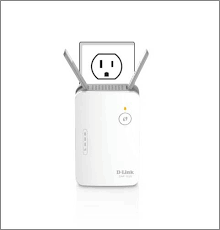
More Stories
Real Estate Photo Retouching Software: Choosing the Right Tools for the Job
The Role of Blockchain in Sustainable Business Practices for SMEs
The Mysterious Code of Qxefv