What is QuickBooks File Doctor?
QuickBooks file doctor is a tool that aids in detecting and fixing damaged company files in QuickBooks. Additionally, it is also great for troubleshooting QuickBooks network issues. It is a handy tool to troubleshoot and fix many common problems with QuickBooks company files as well as QuickBooks network issues. Present-day QuickBooks file doctor is a combination of two different diagnostic tools used before. Later, engineers at Inuit combined their network diagnostic tool and company file data damage repairing tool into a new tool called QuickBooks file doctor. Whenever you experience any error in QuickBooks, it is always recommended to run QuickBooks file doctor first before calling QuickBooks technical support.
How to Download QuickBooks File Doctor?
You can install QuickBooks file doctor by downloading the QuickBooks tool hub, where you can select it from the list of available tools. You can also directly download it by visiting this link. Once you download the file doctor on your desktop. Please follow the video shown below to get rid of errors.
QuickBooks file doctor comes preinstalled with QuickBooks 2016 and later versions. If you are using an earlier version of QuickBooks, you can manually install and run it.
Errors and Issues that can be handled by QuickBooks File Doctor
QuickBooks errors starting with 6000 series followed by additional two-digit numbers occur when you try to create, open, or use an existing company file.
- QuickBooks Error -6150
- QuickBooks Error -6000 -77
- QuickBooks Error -6000 -82
- QuickBooks Error -6000 -305
- QuickBooks Error -6000 -301
- QuickBooks Error -6147
- QuickBooks Error -6130
- QucikBooks Error Code 3371
- Any missing data from the company file such as customers, vendors, or employees
QuickBooks errors starting with H denotes that QuickBooks is not able to communicate with the server computer consisting of the QuickBooks company file.
- QuickBooks Error H101
- QuickBooks Error H202
- QuickBooks Error H303
- QuickBooks Error H505
All of the above-mentioned errors can easily be diagnosed and fixed by downloading the QuickBooks file doctor.
Limitations of QuickBooks File Doctor
- To scan a company file using file doctor, you need to have a valid administrator username and password for that company file.
- Company files of more than 2GB are beyond the limit QuickBooks file doctor to process.
- You need to have Microsoft .NET Framework installed to install and run QBFD.
Run QuickBooks File Doctor from Tool Hub
- Open the QuickBooks tool hub and select the Company File Issues option.
- Choose Run QuickBooks File Doctor.
- In QuickBooks File Doctor, select the required company file. If you are unable to find the name of your company file, Browse and point it to the correct location.
- Press Continue.
- Input QuickBooks username and admin password and click on the Next button.
The above process will start processing your company file and checking for damages and network issues. It can take 3-5 minutes depending upon the size of the file. After the file doctor has finished processing your company file, restart QuickBooks and open your company file to verify data integrity.
How to Run QuickBooks File Doctor from QuickBooks Desktop
These steps only apply to QuickBooks 2016 and later versions
- Start QuickBooks and open your company file.
- Click open the File menu, select Utilities, and Repair File to start QuickBooks File Doctor Tool.
- Browse through the company file.
- Choose from the company file issues or network issues option.
- Enter your QuickBooks Administrator ID and password and click Next.
- Once the file doctor has processed your company file restart QuickBooks and open the desired company file.
×
If the problem is not fixed contact QB Tech’s support team and we will be happy to help. We provide instant resolution and support for QuickBooks issues. Our turnaround time is 24 hours at most.
Why Use QuickBooks File Doctor?
- With QuickBooks File Doctor, you can easily handle network issues in your organization.
- The File Doctor Tool can make it easy for you to handle QuickBooks errors like -6000 series errors
- Even, the tool will come in handy to fix errors like H505, H303, H202, and H101, to name a few.
- Just in case you have lost crucial business files, the tool can come in handy to find these files.
- If one of your employees will have to gain access to content stored on another PC in your office, this tool will help.
- Also, the tool can help with the prevention of damage to your crucial business data.
How To Fix Problems With QuickBooks File Doctor?
Before you can resolve any problems with QuickBooks File Doctor, you should know certain things. Only then you can rely on this tool to resolve your system and network issues:
- First of all, you will have to download the software. Then, you will have to install QuickBooks File Doctor to your system. Look for the latest version and download it.
- The good thing about this tool is that the versions introduced after 2015 will have a QuickBooks File Doctor Built-in into the program.
- When you intend to download this tool, you should remember one thing. It comes in a couple of different versions:
- QuickBooks Desktop 2016 and later versions with QuickBooks Built-in File Doctor.
- The second is the stand-alone version of QuickBooks File Doctor. You can use it only from the server, where you have previously installed the QuickBooks Database Server Manager.
So, once you have installed the tool, you will be interested in knowing about the issues that this tool can fix. Here are some common issues that businesses face and solutions to them using QuickBooks File Doctor.
Network Issues:
To resolve the network issue using QuickBooks File Doctor, you will have to first run the tool. Once you run it, you will have to review the results. Some people ask this question How to turn on online payment in quickbooks desktop? Only based on the results, you can choose the appropriate remedy for the issue. Here are some of the results and the appropriate solution for the same:
Hosting Mode is off:
When you get this result, you will have to turn on the hosting. Only then, you can access QuickBooks files over a network. To turn on the hosting, you will have to do the following:
Hosting involves permitting other PCs in the network to access files from the main PC. Here, the PCs in the network are referred to as workstations, while the main PC is the host. The main PC is where your company file is stored. To manage company file access, QuickBooks Desktop uses the following services:
- QuickBooks Desktop 2018 uses QuickBooks Database 28.
- QuickBooks Desktop 2019 uses QuickBooks Database 29.
- QuickBooks Desktop 2020 uses QuickBooks Database 30.
You can find this service in user accounts through your Windows Control Panel under the category called Users. Here, search for the service that goes with the version of QuickBooks Desktop on your Main PC.
How To Access The Company File?
To access the company file, the following conditions are to be met:
- QuickBooks User Login: Each user should have a QuickBooks user credential.
- Database Server Mode: The database server can successfully open the company file.
- Windows File Permissions: The user logging in should have full control. It encompasses permission to view, open and even modify the file.
QuickBooks Desktop Communicates With The Database Server
To identify the database server to communicate with the QuickBook desktop does the following:
- It starts looking for the .nd file. This file will be located in the same directory as the company file. The latter will have a .qbw extension, while the former will have a .nd extension. The tool will also get the information required for contacting the server like port and IP Address through this directory.
- The tool will evaluate whether the .qbw file is in use at present.
- Thirdly, it tries to communicate with the server:
- If this attempt is successful, it will open the file.
- If it is not successful, it will show an error message that should be resolved.
Apart from showing the error codes, the tool will also show the appropriate steps to follow to resolve the errors.
How To Fix Company File Issue?
When the tool cannot find the file that it searched for, it will show error messages, and here is how the tool will resolve those issues too:
Run Quick Fix My File:
Once it shows an error message, you will have to visit the QuickBooks tool hub. Then, select the tab that shows company file issues here. Then, select the “Quick Fix My File” option.
When you do this, the tool will resolve the issue and you can now open the company file. What if it still shows the error? Here is the solution:
Run QuickBooks File Doctor
- Visit QuickBooks tool hub.
- Select “Company File Issues”
- Click on “Run QuickBooks File Doctor”. Here, you will have to wait for a few minutes as the tool will need a few minutes to open. But, if it does not open, you will have to open it manually.
- In the tool, identify your company file from the pop-down menu. Are you not finding it? Then, click on the Browse option and find the file.
- Choose “Check your file” and then click Continue.
- The system will ask for the QuickBooks Admin password. Enter the requested details and choose “Next”.
The system will continue to scan. The time it takes for scanning will differ based on the file size. Once the scan completes, open QuickBooks and also your company file. Even if it has fixed the issue, sometimes, the page might say it was not successful.
Update and backup QuickBooks:
Once the tool fixes your company file, it is better that you take a backup of the file. Make sure to keep the tool updated for optimal performance. If you are using the QuickBooks Desktop version, you can go to the help menu. Then, choose the Update QuickBooks Desktop option. If the tool is updated, it will show that it is up-to-date. Otherwise, run the update. It is better to ensure that you run the updates regularly. Also, make sure to regularly verify and rebuild the date. Only then, the tool will identify and resolve different issues in your network and also in your files.
Result possibilities:
When you run QuickBooks File Doctor to find issues, it will show results as mentioned earlier. It will resolve the issue based on the result you get. In addition to network issues, here are other issues you can come across along with the solution for each of them:
QBFD did not find an issue:
If the tool cannot detect a problem, you will have to login back into your company file. If the error continues even after doing this, you can go for an auto data recovery setup. Once you do this, enter the transactions since the last backup.
QBFD finds the issue but cannot fix it:
If the tool says that it has found the problem and is not able to fix it, the recommended option is the QuickBooks Auto Data Recovery setup. When you choose this option, you will have to enter the transactions manually. You can do this using the last backup or your previously uploaded file.
Conclusion:
We have just thrown some light on the issues that the QuickBooks file doctors can fix. The reason is that the tool is efficient enough in diagnosing and also fixing issues. The reliability of this tool has made it a part of the day-to-day operations of many businesses. Not just this tool, the founders of this tool Intuit offers many tools that make day-to-day operations really easy and hassle-free for businesses.

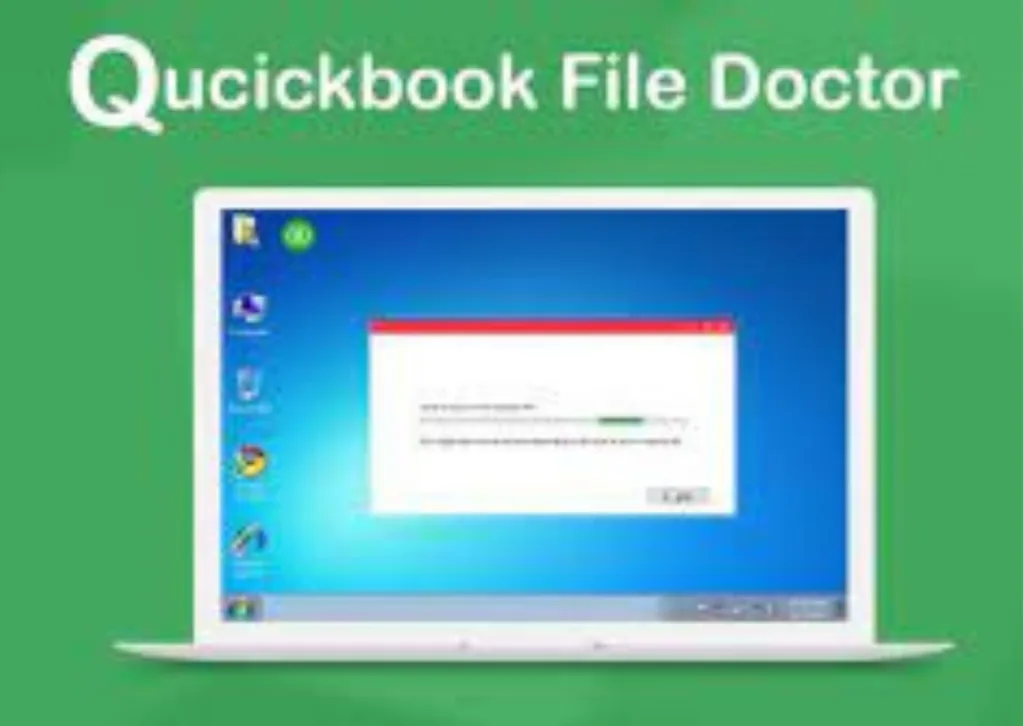
More Stories
Step Into Greatness with Hellstar’s Expert Guidance
Clippers vs Mavericks: Analyzing the Key Player Stats That Could Decide the Game
Elevate Your Wardrobe with the Nofs Black On Black Tracksuit