Surely you already know how to go from a native Microsoft Office document to PDF using the functions included in the Microsoft office suite if you are using it with Wine on GNU / Linux. And even if you use LibreOffice or another office suite, it will also be easy for you to transfer your document to PDF to share it in a more comfortable way thanks to the tools that already incorporate this type of suite. Before you had to go using other tools to do this click here, then certain plugins arrived to do it and finally they have already been integrated into the suites.
But this is not what we will explain in this article, but what interests us is the reverse process, that is, convert a PDF to a Word document or LibreOffice, either .doc, .docx, etc. And although it is not as typical as the reverse conversion that I explained in the first paragraph, there are many people who need to convert PDF documents to a somewhat more friendly format to edit them. That is why we are going to explain the simple steps to convert PDF to Word.
What are the differences between a PDF and other formats:
PDF stands for Portable Document Format, that is, a portable document format. It was developed by Adobe Systems and is currently one of the most popular formats as it is independent of the software and hardware platforms we use, hence the portable. This means that we will be able to visualize the content from several very diverse operating systems and programs, which makes it the king of the Internet to reach such heterogeneous computers that exist.
It became so important that it was standardized in 2008 under ISO 32000-1, but not all are advantages, such portability, ease of viewing, small size, and personalized configuration, it also has its hidden face. For example, that the edition of these PDF files involves acquiring paid software, such as Adobe Acrobat products in their PRO versions. Being difficult to edit or impossible without specific software, it is difficult to work with it and that is why it is sought to turn it into an editable document as we will teach you in this tutorial.
By the way, it is true that there are some alternatives for Linux such as PDF Studio Pro or PDF Edit, but honestly the alternatives are not mature enough or as complete as Adobe’s …
How to convert Word to PDF:
From Microsoft Office:
To transform from any office document, be it a .doc, .docx, .ppt, .pptx ,. etc., if you work with the office suite of Microsoft Office or Office 365 from the web platform, you can follow the following steps to go to PDF format:
- Open the program you want to work from. It can be Word, PowerPoint, etc.
- Go to the File menu.
- Click on Export.
- And select the PDF format.
- In the drop-down menu you can select the name of the PDF document and where you can save it, as well as choose between a normal or a light format (especially for publishing online). If you display the options, it will also allow you to choose the pages to convert, bookmarks, etc.
- When accepting and saving, the office document will begin to be exported to PDF and we will have it ready.
Same if working from the Office web interface in the cloud or from Microsoft Office 365 office apps for Android …
From LibreOffice / OpenOffice:
If you are using a free office suite, it is also the same or simpler. Since LibreOffice or OpenOffice you just have to follow these steps:
- Open the program you are working with, for example Presentation, Writer, …
- With the document you want to export to PDF open, go to the File menu.
- Select the Export to PDF option.
- Choose the name and where to save.
- Ready, you already have your PDF created.
Convert PDF to Word
In the case of the reverse operation, office suites usually do not have options to convert a PDF to an editable document, or if they do, they are not as visible as in the case of the options for converting a document to PDF. For example, if we have LibreOffice installed (and the libreoffice-common package) in our distribution, we can use a simple command to convert PDF to one of the formats compatible with our favorite free suite. How? Well, in this way:
With this we manage to transform the document named name.pdf (which you must replace with the name of your PDF) in a .doc to be able to edit it comfortably. Of course, you must run it from the directory where the PDF is to work … If you want, you can change the doc format for a different one such as .odt, etc. Also if you are looking for webtoons xyz strategy then this is very helpful for you.
Another way It could be this here, in this case for a Word-compatible .docx:
And they are not really the only options to make this type of conversions, there are more alternatives. If you prefer you can install the package Abiword and run the following command:
El last resource would be to acquire the Adobe Acrobar Pro software to be able to edit PDFs or convert them to other formats, among which are .doc and .docx among others. But for that you should use a virtual machine with Mac or Windows to be able to run it, or directly install Adobe Acrobat Pro with the help of Wine.
If you have doubts, don’t forget leave your comments…

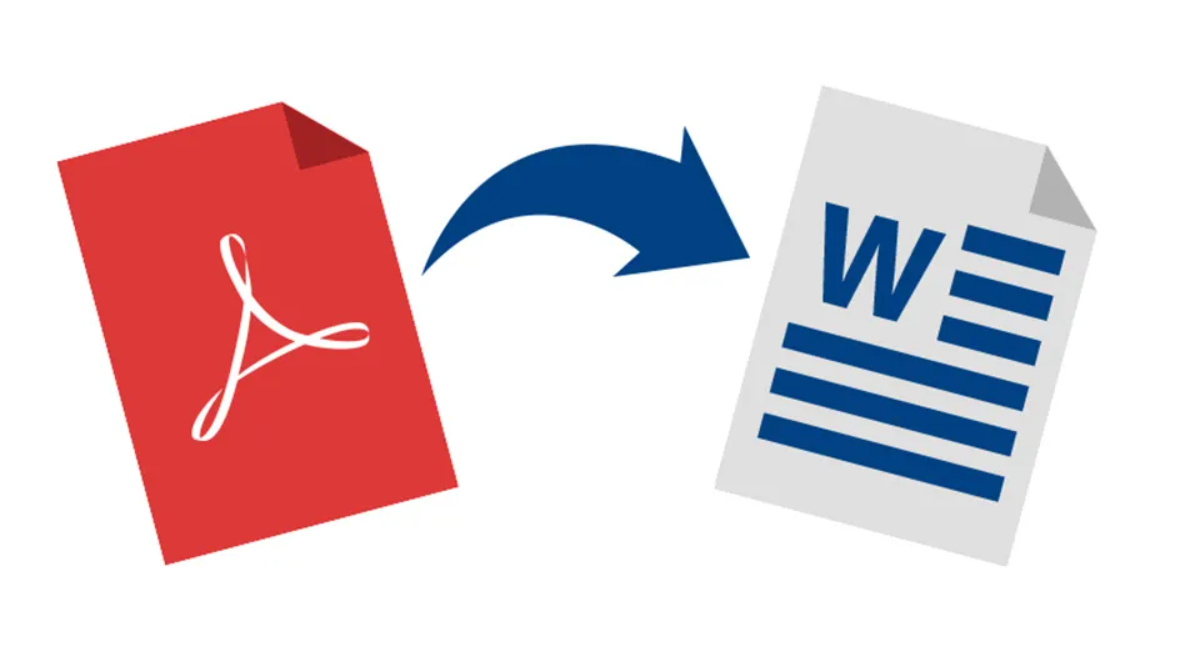
More Stories
Why Should You Choose Shear Stud?
The Essential Guide to Editing PCB Bill of Materials Effectively
Real Estate Photo Retouching Software: Choosing the Right Tools for the Job